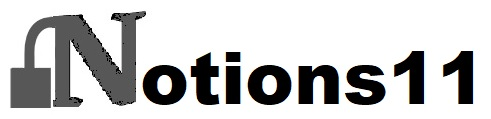Sharing Content with Your Audience: A Guide to Using Notion
Notion is a powerful tool that can help content creators share their work with their audience. Whether you are a blogger, YouTuber, or social media influencer, Notion can be a great platform to share your content and engage with your audience.
One of the key benefits of using Notion is its flexibility. You can use it to create a variety of content, from simple blog posts to complex multimedia presentations. Notion also makes it easy to collaborate with others, so you can work with your team or other creators to create and share content.
Another advantage of using Notion is its customization options. You can create your own templates and layouts, and use them to create unique and engaging content that stands out from the crowd. Notion also offers a range of integrations with other tools and platforms, making it easy to connect with your audience and share your content across multiple channels.
Understanding Notion
Notion is a powerful all-in-one workspace that allows users to take notes, manage projects, and collaborate with others. It is a versatile tool that can be used for a variety of purposes, including sharing content with your audience.
What is Notion?
Notion is a productivity tool that combines the functionality of several apps into one. It allows users to create pages, databases, and notes, all within the same platform. Notion is highly customizable, and users can create templates and workflows that fit their specific needs.
Why use Notion?
Notion is a great tool for sharing content with your audience because it allows you to create and publish pages quickly and easily. Notion also offers a variety of formatting options, including tables, bullet points, and headings, which makes it easy to organize and present your content in a clear and concise way.
Getting started with Notion
If you're new to Notion, getting started is easy. Simply sign up for an account and start exploring the platform. Notion offers a variety of templates that you can use to get started, or you can create your own pages and databases from scratch. Notion also offers a variety of integrations with other apps, such as Google Drive and Trello, which makes it easy to import and export content.
Overall, Notion is a powerful tool that can help you share content with your audience in a clear and concise way. With its customizable templates and formatting options, you can create pages that are tailored to your specific needs, and its integrations with other apps make it easy to import and export content.
Setting up Notion for Content Sharing
Notion is a powerful tool for content sharing. Here are the steps to set up Notion for content sharing:
Creating a Workspace
The first step is to create a workspace in Notion. A workspace is like a folder where you can organize your content. To create a workspace:
- Click on "Create a new workspace" on the left sidebar.
- Enter a name for your workspace.
- Choose a profile picture for your workspace (optional).
- Click "Create" to complete the process.
Adding Team Members
After creating a workspace, you can add team members to collaborate on your content. To add team members:
- Click on the workspace you just created.
- Click on "Invite People" on the top right corner.
- Enter the email addresses of the team members you want to add.
- Choose the permission level for each team member (Admin, Member, or Guest).
- Click "Send Invites" to complete the process.
Creating Pages and Databases
With your workspace set up and team members added, you can start creating pages and databases to share your content. To create a page:
- Click on the workspace you want to add the page to.
- Click on "New Page" on the top right corner.
- Choose a template for your page or start with a blank page.
- Enter a name for your page.
- Click "Create" to complete the process.
To create a database:
- Click on the workspace you want to add the database to.
- Click on "New Database" on the top right corner.
- Choose a template for your database or start with a blank database.
- Add properties to your database (e.g., Title, Description, Category).
- Click "Create" to complete the process.
Sharing content with your audience
Notion offers a convenient way to share content with your audience. Here are some steps to follow:
Sharing pages and databases
Notion allows you to share pages and databases with your audience. To share a page, click on the three dots on the top right corner of the page and select "Share." You can then choose to share the page with specific people or with the public. If you choose to share the page with specific people, you can add their email addresses and choose their access level.
To share a database, click on the three dots on the top right corner of the database and select "Share." You can then choose to share the database with specific people or with the public. If you choose to share the database with specific people, you can add their email addresses and choose their access level.
Setting permissions and access levels
When sharing content with your audience, it's important to set permissions and access levels. Notion offers four access levels: "Can view," "Can comment," "Can edit," and "Full access." You can choose the appropriate access level based on the role of the person you are sharing the content with.
To set permissions and access levels, click on the "Invite" button on the top right corner of the page or database. You can then add the email addresses of the people you want to share the content with and choose their access level.
If you want to add a password to your Notion link, please read this article on how you can do that with Notions11.
Collaborating with your audience
Notion allows you to collaborate with your audience in real time. If you give someone "Can edit" or "Full access" permission, they can make changes to the content you shared with them. You can also use the comments feature to discuss the content with your audience.
To collaborate with your audience, share the content with them and choose an appropriate access level. You can then communicate with them using the comments feature.
Advanced Features for Content Sharing
Notion offers several advanced features for content sharing that can help users streamline their workflow and improve engagement with their audience. Here are some of the features:
Integrating with Other Tools
Notion allows users to integrate with other tools such as Zapier, Slack, and Google Drive. This integration enables users to automate their workflow and share content across different platforms seamlessly. Users can set up triggers that automatically create new pages, send notifications, or update databases when certain actions occur in other tools.
Or you can use Notions11 to safely share your content and get notified when someone accesses your link. Read more here.
Creating Templates and Workflows
Notion's template feature enables users to create custom templates for their content. Users can create templates for blog posts, social media updates, newsletters, and more. This feature helps users save time and maintain consistency in their content creation process. Additionally, users can create workflows that automate repetitive tasks and ensure that their content is published on time.
Tracking Engagement and Analytics
Notion provides users with analytics that help them track engagement with their content. Users can see how many views their pages have received, how long visitors stay on their pages, and which pages are most popular. This information can help users understand their audience better and create content that resonates with them.
Overall, Notion's advanced features for content sharing can help users create, share, and track their content more efficiently. With these features, users can streamline their workflow and improve engagement with their audience.